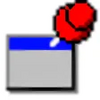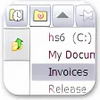Customizable shortcut menu for Windows File Explorer
Customizable shortcut menu for Windows File Explorer
Vote: (8 votes)
Program license: Free
Version: 1.1.0.3
Works under: Windows
Vote:
Program license
(8 votes)
Free
Version
1.1.0.3
Works under:
Windows
Pros
- High degree of customization for the Places Bar
- Easy adding of new shortcuts through drag and drop
- Ability to change menu appearance, shortcut order, and icons
Cons
- Lack of persistent activation across File Explorer windows
- No graphical user interface, which might be off-putting for some users
- Initial setup and learning curve could be considered inconvenient
Enhance File Explorer Navigation with FindeXer
FindeXer is a utility designed to empower Windows users by allowing them to tailor the Places Bar in Windows File Explorer to their needs. This customization tool enables users to personalize their navigation pane with shortcuts to the folders they use most frequently, offering a more user-defined approach to file browsing.
Customization at Your Fingertips
One of the most appealing attributes of FindeXer is the degree of customization it offers. Users disenchanted with the default folder selections in the Places Bar can breathe a sigh of relief. With FindeXer, it's possible to select and order the folders and shortcuts that are most pertinent to your workflow, ensuring that your most accessed directories are always one click away.
Upon installation, the customization does require some initial steps; you'll need to run a registration batch file and restart Windows File Explorer. Once added, accessing FindeXer requires navigating to View > Explorer Bar > Findexer. The lack of a graphical user interface might deter some, but those who are comfortable with a minimalist approach to software configuration will find the process straightforward.
Adding new shortcuts is seamless: simply drag and drop your desired folders onto the Places Bar. The tool provides multiple ways to personalize your experience, from the aesthetic aspects like menu appearance to functional details such as the order and number of shortcuts, icon design, and text font.
Room for Improvement
However, it is not without its limitations. The necessity to activate the tool by going to the View menu for every new File Explorer window can become a cumbersome routine. Users looking for a persistent, set-and-forget type of experience may find this aspect a significant inconvenience. This hiccup in the user experience does suggest that while the intention behind FindeXer is forward-thinking, its need for activation in each window detracts from its convenience.
Despite this, the value offered by FindeXer to users who seek a more efficient and customized file navigation experience should not be underestimated. It's a powerful tool for those willing to overlook the extra steps required for its functionality.
Verdict
FindeXer shines as a customization tool for those who often find themselves hindered by the static nature of the Windows File Explorer Places Bar. While the application would benefit from a persistent activation feature and perhaps a more user-friendly interface, its core function of providing customizable shortcuts remains a solid boon for power users. As such, Windows users who prioritize efficiency and personalization in their file management workflow may find FindeXer to be a valuable addition to their toolkit.
Pros
- High degree of customization for the Places Bar
- Easy adding of new shortcuts through drag and drop
- Ability to change menu appearance, shortcut order, and icons
Cons
- Lack of persistent activation across File Explorer windows
- No graphical user interface, which might be off-putting for some users
- Initial setup and learning curve could be considered inconvenient